Use Runas in Windows XP for increased security
Summary: Windows Administrators logged in as regular users needing to perform occasional administrative tasks can use Runas built into Windows XP. This post tells you how to manage files and folders in Windows Explorer using Runas.exe as Administrator while logged in as regular user.
I know, I know this post has nothing to do with Open Source or CAD, but in my defense I used this solution while fixing the problem in my previous post with 3ds Max. Runas is what I use since I am normally logged into my Samba domain as regular Domain user but still need to perform administration tasks. We all know that logging in to Windows as administrator causes the most problems - so I avoid it.
To test whether the changes I made to 3ds Max folders (license = "C:\C_Dilla\" and program folders = "C:\Program Files\3dsmax42\") solved the problem I was required to log in as Administrator, make changes, log off, log in as regular user, test 3ds Max - rinse and repeat as required numerous times.
Well with this simpler (compared to multiple log offs and log ins) process I was able to avoid that problem. Thanks to Microsoft Windows XP - Runas.
1. Log in as regular user.
2. Start Task Manager using Ctrl + Shift + Esc.
3. Find explorer.exe in Processes tab. Click on "End Process".
4. Go to Applications tab. Click "New task".
5. Enter "runas /user:administrator explorer.exe" without the quotes.
7. Voila. Windows Explorers start in administrator mode including the desktop and taskbar.
8. Once you are done playing with Windows Explorer and want your regular user's explorer, close the Task manager that you had opened in step 2.
9. Once again open Task Manager using Ctrl + Shift + Esc. This is to ensure that the Task Manager that opens up is running as administrator and not as regular user that opened up in step 2.
10. Find explorer.exe in Processes tab. Click on "End Process".
11. Go to Applications tab. Click "New task".
12. Enter "runas /user:[regular user] explorer.exe" without the quotes. Make sure you replace [regular user] with the username you are logged in as and know the password of.
13. Enter regular user's password. And Windows Explorer, desktop and taskbar will start as the regular user.
This process can get irritating after a while - especially if you have to enter the password numerous times. Try the following to save password (as long as your administrator password and your regular user password does not change).
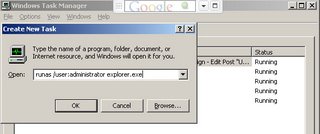
No comments:
Post a Comment